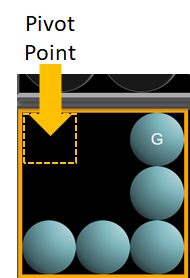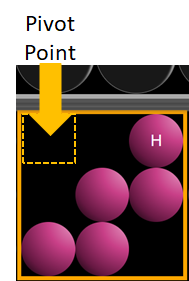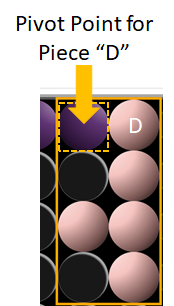How to...
- IMPORTANT: The 'pivot point' of each piece is the upper left-hand square. Click / Double click / Right click on this square to select / place / rotate / flip a piece.
- Click on a piece to select it. (Note: When hovering over a piece, an ORANGE outline will appear. When a piece is selected, a PURPLE outline will appear.)
- Click on a hole on the board to place piece. (Keep in mind that the piece will be placed on the board with the pivot point on the hole you clicked.)
- To de-select a piece, click on it's pivot point.
- Each double-click on a piece's pivot point will rotate a piece an additional 90°. (You may also click on the "Rotate 90°" button.)
- PC users may right-click on a pieces's pivot point to flip it. For tablet / phone users (and optionally for PC users) select the piece and click on the "Flip 180°" button. The piece will flip vertically or horizontally depending on it's current rotation.
- Note: Make sure to de-select piece after rotating or flipping. Otherwise, you will move the piece to the next place you click!
- You may remove a piece by clicking on it's pivot point and then clicking on the bottom tray.
- Press F5 or refresh page to start a new game
- Press F11 (PC only) to play full screen